
Pantum P2502W Wireless Monochrome Laser Printer
$99.00
Prices and details are subject to change; check the seller’s site for updates.
Didn't find the right price? Set price alert below
Specification: Pantum P2502W Wireless Monochrome Laser Printer
| Product | ||||||||||||||||||||||||||||||||||||||||||||||||||||||||||||||||||||||||||||||||||||||
|---|---|---|---|---|---|---|---|---|---|---|---|---|---|---|---|---|---|---|---|---|---|---|---|---|---|---|---|---|---|---|---|---|---|---|---|---|---|---|---|---|---|---|---|---|---|---|---|---|---|---|---|---|---|---|---|---|---|---|---|---|---|---|---|---|---|---|---|---|---|---|---|---|---|---|---|---|---|---|---|---|---|---|---|---|---|---|
| ||||||||||||||||||||||||||||||||||||||||||||||||||||||||||||||||||||||||||||||||||||||
| Specification | ||||||||||||||||||||||||||||||||||||||||||||||||||||||||||||||||||||||||||||||||||||||
| ||||||||||||||||||||||||||||||||||||||||||||||||||||||||||||||||||||||||||||||||||||||
7 reviews for Pantum P2502W Wireless Monochrome Laser Printer
Add a review Cancel reply

$99.00


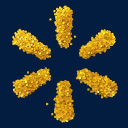





























Steven W. –
Pros: This is a very fast printer optimized to efficiently use its modest 128MB of printer memory. Installation is just a breeze!….. unpackage, install toner cartridge, power up and use the supplied cd, voila’…up and printing. Faster than many of the high end postcript and pcl printers out in the market since all the processing is handled by the pc itself. Because this Pantum 2502 is a wireless design you can also capitalize on everyone in the household directing their printing needs to one device. Savings are obvious since you no longer have to stock different toner/inks for each of your various printers. Would be nice to have duplex printing but this is easily remedied by refeeding the printed simplex page a second time provided you manually reinsert the first side correctly. Pantum web site though slow appears to have drivers not only for windows but also Mac, Android and Linux along with manuals in pdf format. Cons: Complex print jobs with embedded EPS calls might not necessarily ender or print correctly but this is to be expected with a entry level printer such as this Pantum P2502. Replacement toner cartridges not readily stocked or sold by third party sellers as yet …. I suspect Pantum is following HP’s printer sales strategy….give away the printer at cost and make up for this with expensive toner cartridge replacements. Solid area coverage on printouts have a slight but noticeable strobing…again a trait of entry level printers. Searches on how to refill spent toner cartridges are non existent hence for me it will be a trial and error process just to see if I can successfully refill my own cartridges with easily purchased generic toner. Until this shortfall is resolved replacement toner cartridges in my opinion are a tad expensive, not readily stocked locally, and presently sold online by a few select vendors. Paper tray holds roughly 150 sheets of letter sized stock….far too small for large print runs. Top manual tray according to documentation states envelope printing is acceptable….wrong!…..continuous envelope jams which requires a convoluted way of clearing jammed stock. Whoever designed this 2502 printer should have thought possibly about a more elegant way of clearing jammed sheets of envelopes/paper stock. Overall Review: Delivery times by Newegg again is top notch, packaged well, and handled by UPS…what’s NOT to like about this? As of this date there are very limited vendors of replacement toner cartridges…even Newegg appears to be out of stock on this one…unusual!
Yunchang K. –
Pros: Stupid fast printing, wireless is a big plus, works on iOS devices and Android devices Cons: Serious concerns with quality of toner, concerns about open wireless AP by printer Overall Review: Being an owner of a laser printer myself, it is one of the best purchases you could ever make. I never had an ink jet that lasted more than 2-3 years. That being said, I had a great opportunity to review this printer and share my experiences with you. This Pantum P2502W printer is a sleek looking, compact wireless laser printer. Very easy to install. It doesn’t actually seem to have a drum, all you do is insert the toner (and paper) and you’re ready to go! I had it print my phone bill of about 44 pages and I stopped counting the time because it was printing them out very fast. I had a little bit of an issue with the wireless set up as I entered my password multiple times and it stated that it could not connect to the wireless network. After the 7th or so try I could get it to connect. Unfortunately as it was printing, every time a page was ejected, I could see copious amounts of EITHER what I think is toner dust (read below why I think this is the case) or vapor. My first big concern with this device is the fact that the wireless AP built into the device that is unsecure remains on. The WiFi button on the printer is a search wireless network button, not an on off button. In an age where computer security is becoming a concern, having a device repeating an AP without security whilst remaining connected to your home WiFi does not reassure me about the security of the device. Unruly people could potentially stop by and start printing things to it without your knowledge. There is no option to password protect this whatsoever. I can see this being a huge security concern. My second biggest concern is the toner quality (P-210). This unit was sent to me to review, I have a hunch that it does not come with a toner (most laser printers will come with a trial toner which has less capacity than a retail one). When I was printing my 44 page wireless bill I could smell, well, toner. And I could see toner dust coming out, unless if the printer is using very hot temperatures and vapor can be seen in a house that’s at 80F. My other wireless laser printer emits toner smell but not as bad as this cartridge did. Removing the seals on the toner, also showed copious amounts of toner dust on the front seal and tape seal in the toner. Touching the printed paper, some of the toner actually stuck to my fingers and I could feel the toner. The machine itself is not bad. Again, it is an attractive looking, compact device that is VERY functional. However, because of the stated potential security issue of the printer being connected to your wireless network AND emitting a WiFi signal of its own makes me wonder the bad things that could happen. Also, I am worried about the potential health risks that the toner dust could pose. Until Pantum (Seine Technology) can resolve these issues, I am hesitant on recommending this printer. IF Pantum can resolve these problems, I would not have a problem rating this a full 5 eggs.
Travis M. –
Pros: PLEASE NOTE: At the bottom of both “Pros” and “Cons” are additional information that I wanted to include in the review that really I wanted to have in the “Other Thoughts” section but had to room. Just an FYI. + quick setup + easy to use admin panel + IPv6, Bonjour, SMTP, SNMP, WSD and RAW/LPD protocol support + prints fast! + e-mail notification support for specific triggers + Can enabled/disable wireless AP and wireless hotspot AP + Can see printer status from admin panel + Mobile printing + WiFi connectivity + Mac and Linux support + 1200 x 1200 dpi + Prints up to 22 ppm (pages per minute) for A4 and 23 ppm for Letter + Compact size + Sleep mode (can change the amount of time it will go into sleep mode via the admin panel) THE PRINTER AND TONER CARTRIDGE The printer itself is very compact in size, MUCH smaller than my Canon InkJet All-in-One printer and lightweight. A starter toner is included with the printer (Pantum PB-210 Toner (standard capacity: 1,600 pages for those interested)) but came in separate packages; even though the printer box said to “ensure the following parts are included in the box” showing a toner cartridge – safe to assume a starter toner is include with the purchase of this printer huh? As with any toner cartridge installation can be messy so be careful. Installation however is very easy – just follow the instructions on the toner cartridge box. The printer itself has a very simple interactive interface while having quite the interesting LED indicators. There may be only 2 LED lights (one for paper jam and WiFi connectivity and the other for alerts and info) each refer to something specific on their own and also something else based on which one is lit/flashing, its color, etc.; which is detailed in the digital user manual found by clicking on User Manual link upon auto-loading the included CD – troubleshooting section. Cons: – Makes no mention that an admin panel exists in the included paper user manual or setup guide which is very important to know! – it’s buried in the digital user manual located on the included CD – Forced to keep “Pantum-AP” in the wireless hotspot SSID – Not allowed to change the username from the default “admin” – Manual duplex printing – I would prefer to save paper and would be nice if it was automatic – Can’t change printing preferences from within the mobile app (locked-in at 240 x 320 DPI as per the digital user manual, section 6.1) PRINTER WIRELESS ADMIN PANEL There is an admin page that is not readily mentioned anywhere but is buried in the digital user manual under section 4.1. However, once you have installed the printer driver connect via the included CD from a wireless device to the Pantum wireless hotspot AP (I couldn’t connect without being connected to the wireless hotspot). After that you can access it via “192.168.223.1” in your browser (may be different than mine). There is a “Log In” menu item which you should immediately change the password (log in and it’s under “Admin Settings”). The username is “admin” and the password, by default, is “000000”. Once done you can explore the “Settings” menu item for the various bits of information and settings that can be tweaked. You can secure the wireless hotspot AP by going to Settings -> Wireless Settings -> Wireless Hotspot -> Wireless Parameter -> Authentication. Click “Apply” when done and viola! Secured. Even though you can turn wireless hotspot off I personally recommend leaving it on and securing your wireless hotspot because as far as I can tell from what I have tested the admin panel is only accessible wconnected to the hotspot. You can set up automatic email notifications for when specific situations occur (under Settings -> Machinery Settings -> E-mail Notification); paper tray is empty, toner is low, paper is jammed or catridge has expired. You can specify up to 4 email addresses. In the admin panel under “Information” menu you can view various bits of information such as toner remaining, printer status (ex/ sleeping), cartridge status (ex/ normal), serial number, etc. Also, I recommend setting up a static IP for the printer instead of using DHCP or “IPv4 ‘automatic’ address assigment” by changing it to “manual”. If you have a router that is capable of IP route reservations then you can assign it there instead; I personally prefer assigning static IPs from my router as all IP reservations are in one place. When your router decides to lease the printer a new IP address it may require that you have to setup the printer again for printing. So for example, when I look at the Pantum P2500W Series Properties -> Ports (tab) on my computer the printer was set up specific to IP address 192.168.0.102. When the IP changes the printer most likely won’t be available for printing…just a potential warning. Overall Review: PRINT TESTING By default the printer is set up to print at 600 dpi which will look great (subjective and depends on what you are printing) but is capable of printing at 1200. As with any printer already set up on your computer you can access printing preferences via the Windows Control Panel -> Hardware and Sound -> Devices and Printers -> Pantum P2200-P2500 Series, right click with the mouse and select “Printing preferences” (sorry Mac users I don’t have a Mac but you can refer to section 3.2 of the digital user guide included on the CD). You will see the group box named “Resolution” with the options for 600 or 1200 DPI. If you want the “best” quality prints and not concerned with using more ‘ink’ then select 1200 and click the “OK” button. NOTE: You can also get access to said settings by simply double-clicking on the Pantum printer instead of right-clicking and selecting “printing preferences”. Once in the Pantum printer ‘page’ select “Adjust print options”. Printing actual pages takes a few seconds per page – extremely faster than a typical inkjet printer. The print quality is pretty good at 600. I set my printer preference resolution to 1200 and printed a large photo which turned out pretty darn good! You can expect professional I must say but I expected such as the specification of the printer is that it prints at 22 ppm. The printed image greyscales showed a wide range of shades with acceptible level of detail. As for the printing noise I can’t measure it exactly but it is right up there with my 2 year old inkjet printer. On several occassions once a page was printed I would quickly take the printed page and rub across it vigorously with my finger which didn’t result in any smearing or toner residue on my finger; this was the same for both printed text documents and pictures. I tried wetting my finger and rubbing the printed page and experienced no smears as well. Printing from my Samsung S5 using the “Mobile Printing App” the prints, both text documents and images, defintely lack print quality compared to printing from my laptop (limited to prints of 240 x 320 DPI as per digital user manual section 6.1). Honestly, being able to print from my phone is a major plus. FINAL THOUGHTS This printer performs very well for its price-range and is competitive to other laser printers out there. The prints of both documents and pictures are definitely suitable for the typical user who aren’t looking for or expecting professional prints (the prints are still very good). The admin panel availability is obscured without digging into the digital user manual as one reviewer apparently missed. The printer appears to be well built but the software could be better. However, I do recommend this printer if you do a lot of black-and-white prints and want a reliable printer. I do recommend secure
Anonymous –
Pros: Prints very fast (when it auto feeds) great quality Not much issue setting up in win 8 Small and compact design wifi Cons: The unit seems flimsy in a lot of areas especially top tray Not a fan of light indicators, Prefer LED screen (monochrome is fine) Website did not seem to load past main front page (on a Saturday) Key details such as wifi admin panel not printed on startup guide but in CD manual Overall Review: The look of the device is slim and sleek, compared to my Epson Workforce 7520W which is needed for the Ledger paper, printing blueprints etc. The speed of the P2502 is pretty fast compared to my Epson, and quality is great. I like others thought that the admin wifi login and details should be on the printed paper manual, they have instead for phones, which is ok but computer setup is what this thing is being directed towards? I first setup the unit with the usb cable, then after that I went and did the setup for the wifi, once I found the IP and logged in, after digging through the digital manual to see the details for the web login I was in and unplugged the USB. . I was able to change admin password and add hotspot password, I do not think having no password for hotspot by default is a good idea. Testing the printer, first day was great, printed simple document of 4 pages. Left for a few days. Wanted to test it out more and print longer document, start the print, I get a paper Feed error pop up on my screen. So I tried to reposition the paper. Hit print and nothing! Same thing. So I took out the cartridge and looked, everything fine no jam, paper is going and lining up right. Tried again same thing! Out of frustration I took out cartridge and moved the roller that feeds the paper, its on a cam, it rotated fine. Then I hit print, got through one page printing just fine, 2nd page did not feed! Same issue. Bottom line the unit, probably got passed QA somehow and some sensor is not functioning right, I managed to do that same step a few times, but got tired real quick. The printer despite having flimsy doors, and not having any monochrome display (I am spoiled with all the printers having nice display) I really believe the average user would get frustrated fast without an actual error being shown, nobody wants to decipher the flashing blinking lights. Though sadly looking in this price range on laser printers it just seems to be a trend for some reason, no display on the monochrome printers. I will try and contact customer support and see if any solution can be had with the paper feeder malfunction. If the unit would function properly I would give it 3.5-4 stars.
John H. –
Pros: Prints quickly Good quality when printing documents Very small and compact. Fits in my office quite nicely Wifi Works on Android phones Cons: Quality of the toner is poor Comes with an open AP by default that I have yet to find the settings to disable Toner does not last very long Construction seems flimsy Overall Review: I would probably go with a more expensive printer from a name brand before trying Pantum again.
Thomas B. –
Pros: The Pantum P2502W comes in at a great price point for the features included. Wireless functioned without a hitch. Printer speed ranged from 20-25 ppm depending on amount of text/graphics on the page. Cons: The toner installation process can create quite a mess. To install the toner, you must remove a thin plastic strip that runs through the cartridge. While doing this, a decent amount of toner is pulled out as well. Drivers for this printer are not yet available on the painfully slow Pantum website. When I first received this printer, I wanted to make sure to have the newest drivers. After several hours of their site being down, I was finally able to browse for this model. Unfortunately, the site did not have any drivers for the 2502W. Even today, only Asia/Africa region drivers are available for this printer on the Pantum web site. Paper… This laser printer is extremely picky of the type of paper used. When using multipurpose paper, a random amount of toner would be left on the top of every sheet after printing. To resolve the issue, I switched to laser printer paper and haven’t yet had a recurrence of the problem. Lastly, the paper tray on this printer is not quiet when printing. If you are planning to purchase this printer, it wouldn’t be wise to place it in a room where people will be sleeping if you need to print some late night work. Overall Review: The Pantum P2502W makes great strides in getting a wireless black and white laser printer into the standard household by hitting a very reasonable price point. While having to perform the initial configuration via USB was a nuisance, it proved to be only a minor inconvienence in getting the printer onto a wireless network. If you do pick up this printer, be sure to hold onto the driver CD as the drivers are not yet available for the US on the Pantum website. Also, laser printer paper should alleviate the problems associated with this toner leaving smudges on the top of printed paper. On a final note, during my testing time I had printed out approximately 150 pages containing a mix of graphics and text and still have 80% toner capacity as indicated by Windows.
Eric R. –
Pros: • Solid packaging for both printer and toner cartridge • Compact size = small footprint on desk • Sturdy build • Paper catch tray folds into a closed position to help keep out dust • Inexpensive ($50 at the time of this review) • Wireless setup with Win8.1 is flawless with most recent driver package • USB setup is extremely easy • Performs within range of specified speeds • Nice print quality • Company appears to care about their customers (I see responses to user questions within the reviews – great to see!) • Support site is laid out in a user friendly manner Cons: • No network discovery using included disc for setup on Win8.1 build • Replacement toner cartridge has been out of stock at Newegg since I received the device • Was only able to locate the replacement toner cartridge at one online site – it was really expensive at $83 • As mentioned in another Eggxpert review, hot spot is unsecured, HOWEVER – Pantum support responded with the needed information to resolve it – very nice. • Extremely slow support site (about as bad as the old Asus site – horrible) Overall Review: Setup of the 2502W was very straightforward with a USB cable, and the included driver disc. Setup was on a machine with Win8.1 installed. Had things up and running in less than 10 minutes. Wireless setup with the included disc was not as easy. The network discovery page yielded nothing when searching for available networks to connect to. This would be with the router 10 feet away from the 2502W. I went ahead and logged into the local support page to pull IP information, and setup went without incident using manual settings. At the time of my initial install, there were no driver updates on Pantum’s extremely slow support site. That has changed in the past couple of weeks, with full support for all modern operating systems. I DLed the newest Win8.1 driver, reinstalled wirelessly – and all available networks showed up just fine. Really pleased with the overall performance/features of the P2502W. The high majority of printing done in our home is of the document variety. Our Lexmark AIO burns through cartridges, even with “quick print” settings, so we have things setup where the 2502W handles all of our document work, and the Lexmark gets everything else. With economy ink settings, documents still look nice, and with higher quality settings – they look excellent. We’ve put over 300 pages through the 2502W during the past three weeks, and have had no smearing, no jams, and no lost document jobs – only excellent results. Speeds on the economy setting are right around the 24 ppm rate, and it’s nice to not have the printer shaking violently with that kind of continuous output. Definite advantage to a laser printer. Only real concern outside of device longevity (not a lot of history with the 2502W) is the cost and availability of the toner cartridges. Newegg has been out of stock for weeks, and I was only able to locate a single online site with available stock. Price was $33 more than the Newegg offering (standard yield cartridge). I list cost as a concern, NOT because output for the price is lacking, but because $83 is a larger than average chunk for a consumer to drop on a new toner cartridge in one sitting. I feel that you definitely get what you pay for with the stock toner cartridge, but when you can’t find one for the listed $50, and have to go spend a significant amount more than that – it’s definitely disappointing. Hoping Pantum is able to improve their cartridge stock levels in the future. I think the 2502W is a great choice for a quality, budget monochrome laser printer. Good print quality, ink savings, and build quality are definite highlights. Get that web site speed up to modern standards, and improve the in-stock position of the toner cartridges – and I think you have a definite winner on your hands. Easy “YES” recommendation from me. Give this little known brand a shot – you won’t be disappointed.