
Prices and details are subject to change; check the seller’s site for updates.
Didn't find the right price? Set price alert below
Specification: GIGABYTE M32QC 32″
| Product | ||||||||||||||||||||||||||||||||||||||||||||||||||||||||||||||||||
|---|---|---|---|---|---|---|---|---|---|---|---|---|---|---|---|---|---|---|---|---|---|---|---|---|---|---|---|---|---|---|---|---|---|---|---|---|---|---|---|---|---|---|---|---|---|---|---|---|---|---|---|---|---|---|---|---|---|---|---|---|---|---|---|---|---|---|
| ||||||||||||||||||||||||||||||||||||||||||||||||||||||||||||||||||
| Specification | ||||||||||||||||||||||||||||||||||||||||||||||||||||||||||||||||||
| ||||||||||||||||||||||||||||||||||||||||||||||||||||||||||||||||||
3 reviews for GIGABYTE M32QC 32″
Add a review Cancel reply



$249.59


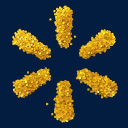


























Anonymous –
Pros: – Screen is clear – Colors and brightness are great – Refresh rate/sync is awesome – KVM works for a work/home balance. Cons: – Clouding at the top and bottom of the panel when a “black” screen is shown – VA panel subject to slight ghosting, despite refresh rate. I thought all my games were getting a cell-shading effect as there are slight black outlines around objects as you look side to side. It’s typical of this panel type and you may not see it if you aren’t looking for it (I did though). – KVM could have a few more features Overall Review: I love this huge monitor. As a monitor, it works really good. I really didn’t have any use for most of the ‘gaming’ features. I could imagine the crosshair thing being useful, but the other ones seemed to sacrifice a lot of image quality for what I considered questionable benefit. I would have liked better black levels, but it’s good enough without spending serious $$$. The cables that came with it were pretty short… minor inconvenience IMO. The software came bundled with RGB management software, but this is the only Gigabyte device I own and it doesn’t do RGB so that’s dumb. The whole plug situation in the back is a little confusing at first, especially if you are utilizing the KVM. I would have preferred a set of inputs that worked more like a normal KVM. You can plug in via USB for a main machine, but a second machine must be connected via USB-C. It didn’t come with it’s own USB-C cable so I had to take one from somewhere else while I ordered a new one. If I were the designer, I would have HDMI/Display Port and USB for each device connected. Instead you have one traditional USB connection, 2 display port, one HDMI, and one USB-C. You then have to map video/USB together for the devices. It’s not difficult, just… kinda weird? I have a separate KVM that I was using (maxes out at 60 fps though) and it had one feature I wish this monitor had. They called it “hardware virtualization” but basically, the host machine didn’t appear to lose USB devices whenever you switched KVM destinations. It made switching between machines more seamless, and reduced the chances a device would fail to connect properly. It was a really nice feature and I wish they had it here. Hopefully some improvements come in future FW releases. Also, I wish there was a keyboard shortcut I could use to switch KVM destinations instead of needing to hit the button. There is support for keyboard shortcuts to enable gaming features, but not for switching between machines (as far as I could tell). I’ve had to power cycle the monitor for USB devices to get through to the KVM target, but this has only happened once or twice (less than a month of ownership). I’m pretty sure the monitor internals was the issue, as I un/replugged the USB cables on all ends to try to fix it before I did the power cycle.
MICHAEL M. –
Pros: easy to use lots of connecitons Overall Review: Using for gaming just what I needed
Anonymous –
Overall Review: Upgraded to this monitor from a 1080p non-HDR model and the difference is astounding. Suits all my gaming needs beautifully.