
Corsair M65 RGB ELITE Gaming Mouse White 18000 dpi
$44.21 Original price was: $44.21.$34.95Current price is: $34.95.
Prices and details are subject to change; check the seller’s site for updates.
Didn't find the right price? Set price alert below
Specification: Corsair M65 RGB ELITE Gaming Mouse White 18000 dpi
| Product | ||||||||||||||||||||||||||||||
|---|---|---|---|---|---|---|---|---|---|---|---|---|---|---|---|---|---|---|---|---|---|---|---|---|---|---|---|---|---|---|
| ||||||||||||||||||||||||||||||
| Main | ||||||||||||||||||||||||||||||
| ||||||||||||||||||||||||||||||
| Specification | ||||||||||||||||||||||||||||||
| ||||||||||||||||||||||||||||||
7 reviews for Corsair M65 RGB ELITE Gaming Mouse White 18000 dpi
Add a review Cancel reply

$44.21 Original price was: $44.21.$34.95Current price is: $34.95.


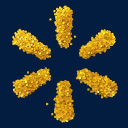
















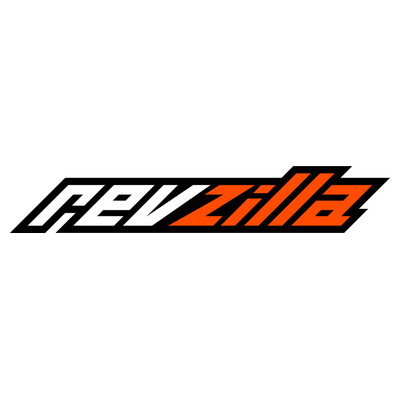













Aaron D. –
Pros: 5 levels of dpi that can be changed on the fly – fully customizable – that are displayed on the mouse with 5 different colors that are also customizable Special ‘sniper’ mode that also has a customizable dpi Removable weights that allow good consistent travel on a variety of surfaces Customizable rgb led Fits my hand like a glove Cons: CUE software was slow to install and caused both my test systems to lag on startup (both i7 quad core haswell systems, one with an Samsung 840 pro and the other with Samsung SM941 NVMe). It may be the level of customization that the software is capable of, but I think some optimization may be needed. Back and Forward navigation buttons feel a bit flimsy compared to the rest of the mouse, and are a bit louder than I’d like. Sniper mode button has to be held down, I would prefer the button be a toggle. RGB LED lighting doesn’t seem to be capable of displaying every possible color (orange seems to look too yellow for some reason and I can’t get it to do any dark orange) Overall Review: My previous main mouse was a Logitech Performance MX. I used the changeable dpi often, and found it lacking with only 2 modes (not to mention the rechargeable battery ‘feature’ meant after a year it needed to constantly be plugged in). This mouse is superior in every way from build quality/functionality (and costs less than I paid for the MX 1.5 years ago) to even the packaging (although it was a bit of a pain to get the M65 out of that packaging). This mouse is also great for me for work (I do a lot of Photoshop work). Having the ability to set the dpi just how I want and have the mouse weight and drag just how I want is useful for more than just gaming (and you can turn off all of the LED’s if you need to). And if you bring your gaming rig with you, having the ability to change the weight allows you to adapt to whatever surface you use without having to bring a mousepad (as from my experience they don’t hold up over time). Even though I only rated this mouse at 4 eggs (mainly for the software), this is a great mouse for anyone looking for a high dpi customizable mouse in this price range (even better if purchased on sale), even if you aren’t a gamer.
Anonymous –
Pros: + Premium finishes that compliment Corsair’s gaming keyboards. The bottom of the mouse is aluminum, with sides being a textured plastic, and the top having a rubberized finish. + Long braided USB cable + Three separate weight zones, with removable weights to accommodate individual preferences. + Customizable RGB lighting for both front and rear LEDs. Both of the LEDs shine onto the mouse pad as well. + Ability to adjust DPI on the fly with a dedicated Increase/Decrease DPI buttons. + Overall 8 customizable mouse buttons with extensive macro options that can be recorded. + Multiple predefined/customizable DPI settings as well as Angle snapping options for horizontal/vertical movements. Cons: – The Corsair M65 is extremely uncomfortable to use with mouse edges at both sides of Corsair logo pressing against the palm of the hand. – The mouse doesn’t glide as well on cloth type mouse pads as other mice. That is even the case with all the weights removed. – No left-to-right scrolling ability. With attempt to scroll right initiating a middle button click. – Lack of pointer deceleration / acceleration settings within the software that is provided with other solutions. Overall Review: For extensive use and/or gaming purposes there are other better suited solutions available that are much more comfortable to use. Visually it’s a spectacular mouse that goes hand in hand with Corsair’s gaming keyboards, but at the end of the day it’s not up to the same premium experience as competitors’ products.
Milton B. –
Pros: Corsair has a winner in this Gaming mouse concept. You can feel the solid Aircraft-grade aluminum, has a nice feel in your hand. The RGB backlighting makes it yours with per application profiles. 8 Buttons that respond with accuracy. The ‘Sniper’ DPI adjustable side button will improve your dead on aim. Up and Down DPI buttons with different LED colors to know your setting on the fly. Corsair’s Utility Engine software is user friendly. Set different profiles for all your games and applications. 12k DPI high accuracy optical sensor. 3 weight adjustability system. Designed for Gamers and for everyday use. Huge value for the price range. The long braded USB cable is shielded and nicely made, but also flexible for a not there feel when using the mouse. Cons: None Overall Review: As a Gamer This mouse has improved my ‘Sniper’ accuracy by a lot, because the dedicated side button. There are 5 DPI levels you can change to with the top buttons plus the side Sniper Button. It’s a very easy button to remember and use. Playing Hours of gaming, over weeks of general use, this mouse feels right. With a big hand and the design not being a curved ball, it offers an air flow. My hand did not sweat as much as it can over hours of steady use. I didn’t expect it, so I figure it worth comment. You can spend a lot more on a Gaming mouse and not get as good a mouse as this M65. As a reviewer, your never 100% about what we’ve been asked to review until you use it. I took down a hundred-dollar mouse to test a sixty-dollar mouse and the M65 wins, hands down. This is a dual use mouse for Gaming and as your everyday mouse. With such a wide range of DPI this can be just the slightest movement and be off the screen, to dead accurate slow DPI and back, instantly. This is a winner beyond its pricing, it is well built, and a keeper. Corsair always has good support and software. This improved my dead on shot accuracy, your will too. If 8 buttons works for you give it a try, I doubt you’ll return this M65 PRO.
Sean B. –
Pros: – This mouse is just comfortable for whatever you’re doing. With the Corsair Utility Engine installed, you can tweak whatever you want… change which buttons do what, select a lighting effect for zones 1 and 2, and customize up to five different DPI settings that can be changed on the fly with the arrow buttons on the top of the mouse. You can also customize the “sniper button” DPI to your liking. TONS of user customizable settings! – Powering up and setting up: Instructions seem pretty straight-forward: 1. Connect the mouse to a USB port. 2. Download the Corsair Gaming Mouse Software (corsair.com/downloads). 3. Run the installer. 4. Follow the instructions. When going to download the mouse software… Corsair makes it look like you’ve GOT to enter your contact info… but keep scrolling… there’s a skip button to get right to the download without having to get on their mailing list. The installer takes the better part of what felt like somewhere between two and five minutes. Once installed, the Corsair Utility Engine opens and immediately there’s a firmware update for the M65. The firmware update doesn’t take more than a minute or two and DOESN’T need to be unplugged / replugged like the SteelSeries Rival 300! SCORE! – The mouse is large enough to fill my man-hands. Cons: – The top has a nice soft, but grippy texture… however I’m skeptical on the sides. It feels like sandpaper… a little rough and plastic-eee. Overall Review: – Packaging and Un-boxing: Comes in a small cardboard box covered encased in plastic. Inside, the mouse is protected the plastic shell and cardboard. Included is the following: Corsair Gaming M65 PRO RGB FPS Gaming Mouse Quick Start Guide Warranty Guide – Wrap-Up: This is THE mouse to get… TONS of user customizable settings, eight buttons, change DPI on the fly, “sniper button”, LED’s, surface calibration (in the utility), weight tuning, glide pads, macros… the list goes on and on. Get one and love it.
Peter P. –
Pros: More comfortable for my large hand–it still has to go with one of those “try and buy” love affairs. I fell in love with the feel of the M65 immediately. Better palm support was why. Large area slide pads make this mouse glide like it was on ice. Finely woven connector cord feels like silk Surface tracking adjustment is a welcome feature Sniper button. Who doesn’t like to press the red button? Firmware update didn’t cause any raised eyebrows Cons: left handers may dislike the design Not as many buttons as my other mice. Had to download software Overall Review: Mice are a really personal thing, The R65 should be in your consideration if you have larger hands. Mice do have a high attrition rate, the pricepoint is good if I can get two+ years out of it, or perhaps something better comes along. (I’m waiting for the perfect mind reading USB interfaced baseball cap). While the software didn’t cause any raised eyebrows, I really really miss the days of a standardized UI. As a software developer you went out on a huge limb developing a package with the visuals of the Corsair Utility Engine. Every vendor and it seems every bios has UI designers that may be younger then the bottle of scotch I keep around in case I catch my hand in a door. The software is allows you to exploit all features and it required to implement the surface tracking calibration feature. In case you are buying strictly based on this particular review And haven’t done any research on the M65, I’ll mention that the tracking sensor in this model is the most advanced one on market right now. I don’t pay too much attention to things like that as I’m not an on-line gamer ( I do have several hundred hours in Fallout 4 and games of that ilk) , but the mouse is a dreamboat and the sensor and surface calibration are the two things I’d single out as being the reasons. It seems to be a pretty big deal however I’ll give it the elusive 5 eggs. There really wasn’t anything that raised an eyebrow with the M65 A must buy, even if it turns out not to be for you, you gotta try it for a day. You deserve it. Let me also mention I suspect owning more then a single mouse may help reduce repetitive strain injuries due to the slightly different positioning of the hand. My wife is a programmer on a system that has few keyboard commands, it’s all mouse driven., She was always complaining about mouse pain after some mega sessions, we switched off with two major brands of mice and her complaints were reduced. Now she’s on one mouse with little to no discomfort. If you overdo it at times, get another mouse. The M65 should be one you consider. I wish it was this easy to come up with a good working desk chair.
David K. –
Pros: I’ve been PC gaming for over a decade. I’ve used a lot of gaming mice and there aren’t many that really stand out above the rest. These days even some of the cheaper mice perform well enough to game with. 5K DPI, decent laser tracking and a set of mouse thumb buttons is enough to satisfy the majority of gamers. For the vast majority of people, this mouse would be overkill. But for those of us who demand customization, features and performance, this mouse is an excellent choice. Especially for what it costs. It’s very reasonably priced given its wide variety of features and customization. For me, the main thing that I like about this mouse is the lighting features. This mouse matches my RGB keyboard. I have the lighting on this mouse set in sync with my keyboard. It’s very impressive to see them both light up in sync. All my friends and guests are always intrigued by it. In the Corsair Utility Engine there are 4 preset lighting effects. But the only one I really like is the pulse effect that displays the rainbow colors in order. I also have my keyboard set up in a similar way. With all the keys on the keyboard, it’s more of a wave effect. But with the mouse in addition it allows the effect to extend past the keyboard onto the mouse. The mouse has two different main lighting sectors. There’s the grip section and the wheel section. The wheel section is really cool. The way it works, the light extends out from the front of the mouse like a light saber on your desktop. What would have been really cool is if Corsair would have included a laser with their logo that is positioned to display in the center of that light on your desk. You can also customize the lighting effects to match your own personal preference. For the mouse, it’s quick and easy. But for the keyboards it’s a time consuming process. But rewarding in the long run. Another major benefit of this mouse is the insanely high DPI. 12,000 DPI. That’s pretty crazy and pretty much useless 99% of the time. Although, when I first got my G9x, I thought its 5600 DPI was crazy and used a lower setting. But as time progressed I gradually got used to the maximum DPI and now I’ve become accustomed to it. Most other mice feel way too slow for me in comparison. Especially the mice on the computers where I work. However, for me there is one situation where a crazy high DPI like that is extremely useful. If you own a Xim3 or 4, this is the ultimate mouse for use with that. For those who may not know, a Xim3 or 4 is a device that you can connect to your Xbox 360 for the Xim3 or the Xbox One or PS4 for the Xim4. It allows you to use a keyboard and mouse on your console instead of a controller for gaming. There are profiles depending on which game you’re playing. But it’s actually a really awesome way to dominate multi player if you’re good with a mouse n’ keyboard. The higher the DPI on your mouse, the more like a mouse your movements will be. Since console games are coded for use with controllers, there are dead zones for the analog sticks to allow for a finer degree of control. Those dead zones make using a standard mouse, without any modification, virtually impossible. But the Xim devices are designed in such a way that it minimizes the dead zones effect on the mouse movements. Using this mouse with a Xim3 or 4 is significantly better than my G9x was with 5600 DPI. Of course, this is a FPS mouse and in the case of using it with the Xim, it works best with FPS. Trying to use mouse n’ KB in a third person game using the Xim can be pretty rough, depending on the game. This mouse comes with a system of weights designed to allow you to customize the feel and balance of your mouse. Personally, I prefer no weights. Just take them all out. I used this mouse for awhile with all the weights in it and I can see the appeal of that configuration. I just prefer the feel of a lighter mouse. The weight system is all about personal preference and it’s something I recommend each user experiments with. Cons: I don’t like the placement and size of the sniper button. It’s positioned where I normally grip the mouse with my thumb. Which I’m sure was their intention. But for me, I prefer to be able to grip the mouse without having to worry about buttons being pressed inadvertently. I would prefer to have it offset a bit so my thumb isn’t constantly in contact with any buttons. On top of that the button is huge by mouse thumb button standards. On that same note the other two extra thumb buttons are placed higher than I would like. I would have just liked to have had them a little lower. That way I don’t have to move so far to hit them. To be fair, I have unusually large, meaty hands. I’ve worked with my hands pretty much my entire life so my hands are a lot thicker than the average person. On Corsair’s website, they say they’ve done extensive research to design this mouses design and button layout to be used comfortably. So for most people, it probably would be ideal. But if you’ve got beast sized hands, it may seem a little disproportionate. When I downloaded the utility software for this mouse, I noticed that the version I was using was only certified for Windows 8.1 and earlier. I’m using Windows 10 64 bit. When I went back a second time, I wasn’t able to find anything that listed which OS’s were supported in the utility download page. At that point I had already dealt with the compatibility issues. For anyone that may encounter that problem, the work around I was able to complete successfully was to right click on the installer, select properties and choose to run as admin and in compatibility mode for older versions of Windows. Before I tried that, the installer wouldn’t finish. It would encounter an error and a message would pop up stating that I didn’t have the necessary requirements. But after my work around, it seemed like the installer had stalled out after part 1 of the installation and a box popped up telling me to restart Windows. So I went to restart Windows and the installer told me that if I quit now all progress would be lost. So I chose not to restart and then the installer finished immediately after that. Of course the software didn’t work after that, so I restarted my computer. Then I tried again and still it didn’t work. So I found the main .exe for the Corsair Utility Engine and once again chose to run as admin and selected compatibility mode for Windows 8. After that, it worked correctly. Corsair does state this mouse supports Windows 7, 8 and 10. But didn’t specify whether the utility would be compatible. Clearly it does work, since I was able to make it work. I just can’t say for sure if I somehow managed to download an older version, or if there is no newer version. Overall Review: One of my favorite things about this mouse are the programmable buttons. Using the Corsair Utility Engine you can configure custom profiles for your mouse. You can adjust the DPI of each individual setting. I believe there are 5 you can select using the buttons adjacent to the scroll wheel and the Sniper button in addition. You can also change the function of each button to virtually whatever you want. For example, if you don’t use the Sniper button, change it to act as any key from the keyboard you desire. Or, what I like to do, since I have to type my email for nearly every website I visit. Is to set up a macro for my email address. That way, instead of typing it 10 times a day, I can just click that button really quick and have my email address pop up on screen instantly. You can configure as many profiles as you like and save them to your computer or have one saved to your mouse at any given time. The mouse will remember the saved profile even if you unplug it and take it to a different computer. This mouse has excellent surface tracking, even on non-consistent surfaces. On my HTPC, I often find myself using my leg as a mouse pad. If I’m in a hurry to do something while standing. I have known of many mice that just won’t work consistently under those conditions. But this mouse doesn’t seem to care what surface it’s on, it just works. I also have a really nice Corsair mouse pad. It’s got two sides, each with different characteristics in regards to tracking. This mouse works remarkably well in conjunction with the precision side of that pad. There’s no lag or stuttering. Just perfect flow. I read on Corsair’s website about this mouse’s feet or glide pads as they call them. I never really gave it much thought, but I never realized how poorly my old mouses glide pads performed until I used this mouse. Its movement is remarkably fluid and precise. It feels really smooth and agile. It’s a very pleasant experience. This mouse has a very nicely braided cable and a really cool looking USB adapter. It’s also covered by a 2 year warranty. It’s been quite a few years since I’ve had a mouse die on me, but with all its programmable features, it’s nice to know that this mouse will be covered in case of failure. Using the Corsair Utility Engine, you can get optional firmware updates for your mouse. Although, personally I’m not going to risk updating the firmware. My mouse works correctly as is and I’m perfectly happy with it. I went on Corsair’s forums for this mouse and saw a lot of topics based on firmware update related problems. So do some research before updating firmware, it may not even be adding or patching any features you care about.
Brian D. –
Pros: + Sturdy build and quality. + Great glide on hard mouse pad. + Sniper button (instant resolution reduction) + Comfortable thumb “groove”. + Button customization + RGB Options The build is solid with quality parts. It’s a bit heavier than I am used to, but that is why they provided removable weights. The mouse does glide very smoothly over a hard mouse pad. I can’t say that it is any better than my other mouse, but it is a quality feel. The sniper button is pretty awesome and probably makes the mouse. By pressing the sniper button, the DPI drops to 400 so the cursor moves significantly slower per mouse movement. It allows you to make precise movements when zoomed in with your scope. The “groove” on the left side for my thumb is comfortable and makes sure I’m lined up to press the sniper button. The software is pretty straightforward to configure. Cons: EDIT 02/01/2018: I retract my negative comment about the mouse being potentially uncomfortable due to the “protruding tail” and I replace my previously cracked egg with a new fresh one. See other thoughts for explanation. Overall Review: I use a fingertip grip style (opposed to the palm or claw grip), so my fingers are farther back than the other two grip styles. My thumb reaches most of the sniper button just fine, so no issue there. I have no problem using the back slender thumb button either, but I cannot reach the forward slender thumb button with my thumb. The up and down buttons behind the wheel to dynamically change the mouse’s DPI is a feature that I cannot think of a reason for having. I rely on muscle memory when using the mouse. So if I’m changing how the mouse performs midstream, I am all over the place like I’m doubled up on espresso. The exception is the sniper button feature which slows down the reaction to mouse movement which allows precise placement. EDIT 02/01/2018: Due to my particular grip, my palm rested on the uniquely styled back of the mouse which, at the time of the review, felt unusual to me. However, after using this mouse for a year and a half, I can say that it is quite comfortable to me. It was just different at first. In fact, after reviewing two other mice over this time period, I returned to this one shortly after each of those reviews. The M65 Pro’s weight, solid construction, glide, solid clicks, and overall feel in my hand has made this mouse my favorite.